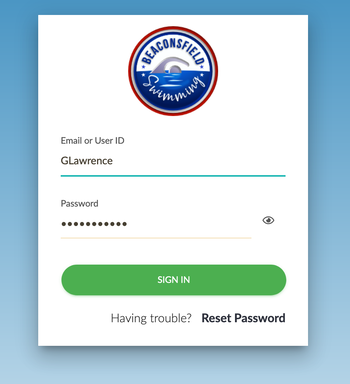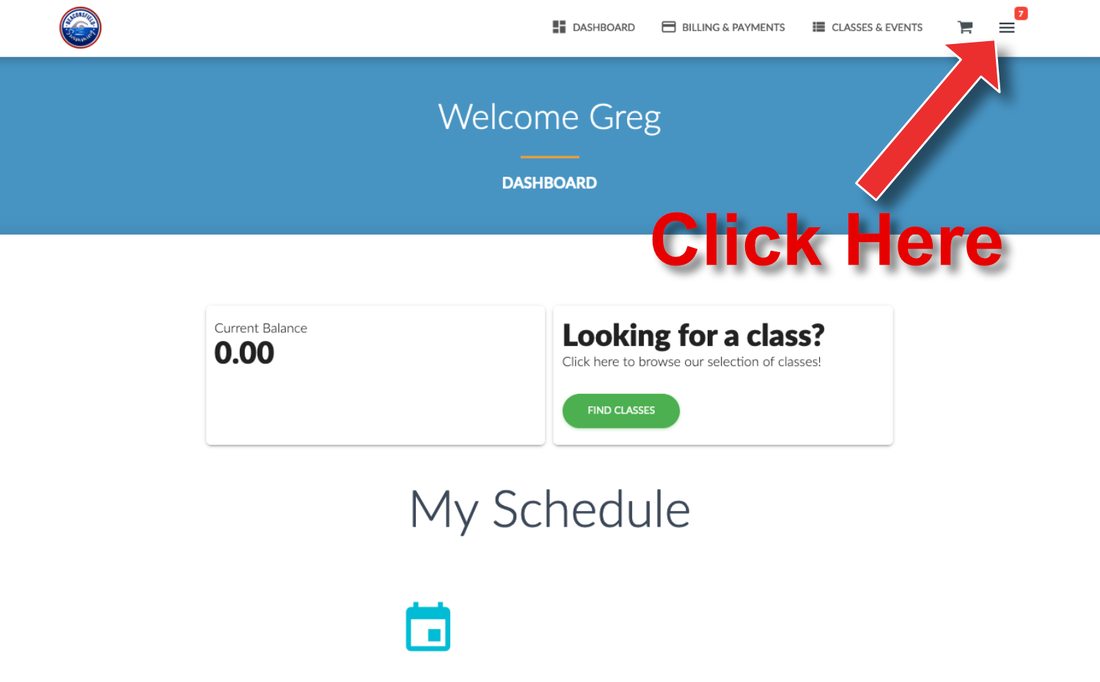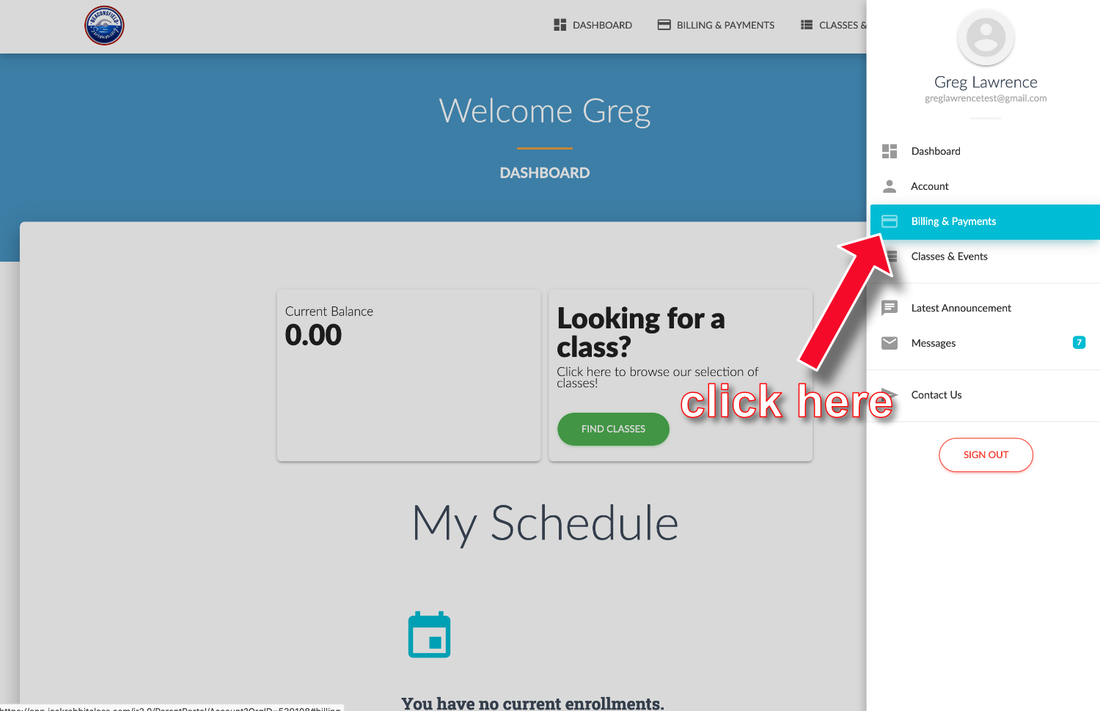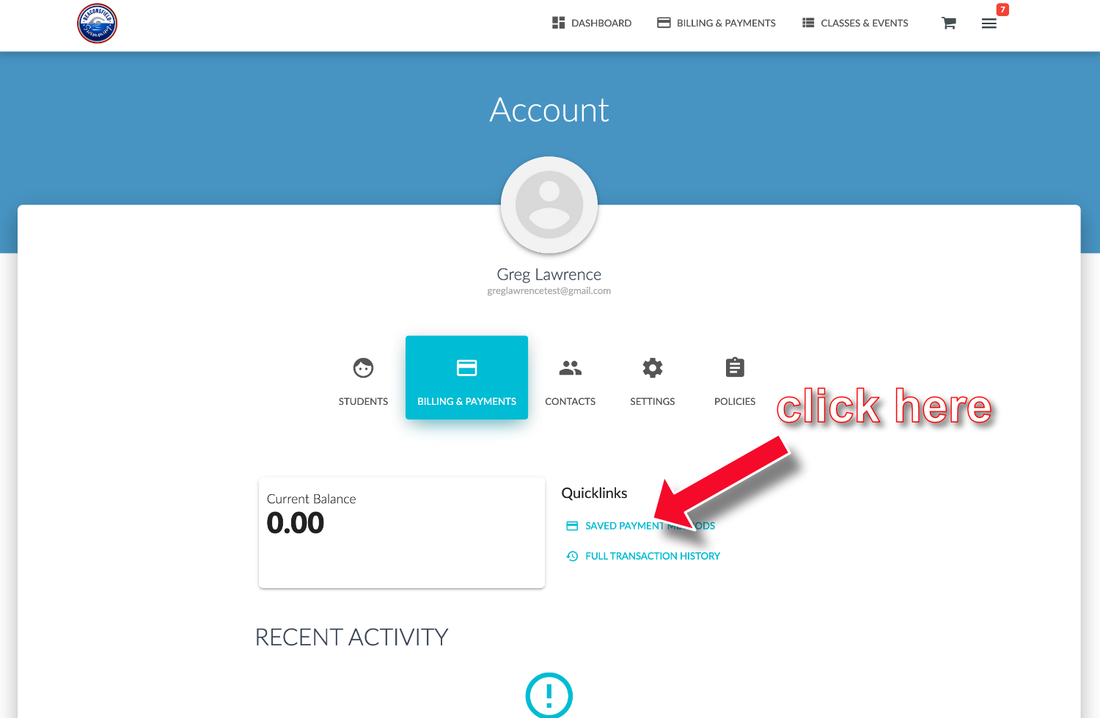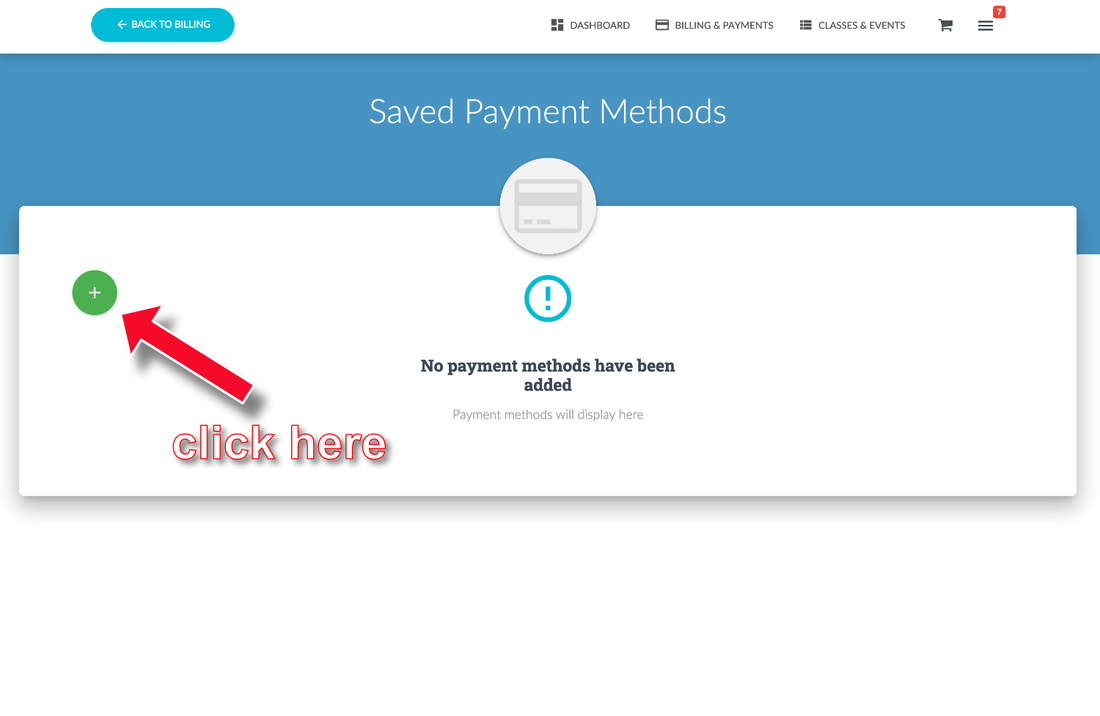How to....
UPDATE PAYMENT DETAILS ON THE PAYMENT PORTAL
Note for smartphone users: Depending on your device it may not be possible to access the payment section of the Parent Portal.
Step 1
Log in to the Parent Portal.
Access it here: https://app.jackrabbitclass.com/jr3.0/ParentPortal/Login?orgId=539108
Access it here: https://app.jackrabbitclass.com/jr3.0/ParentPortal/Login?orgId=539108
Step 2
Click the 3 bar icon at the top-right of the screen.
Step 3
Click Billing & Payment
Step 4
Click SAVED PAYMENT METHODS
Step 5
Click the green plus button on the left.
The following screen will allow you input new or update your payment details. Remember to click save once you are done.
The following screen will allow you input new or update your payment details. Remember to click save once you are done.